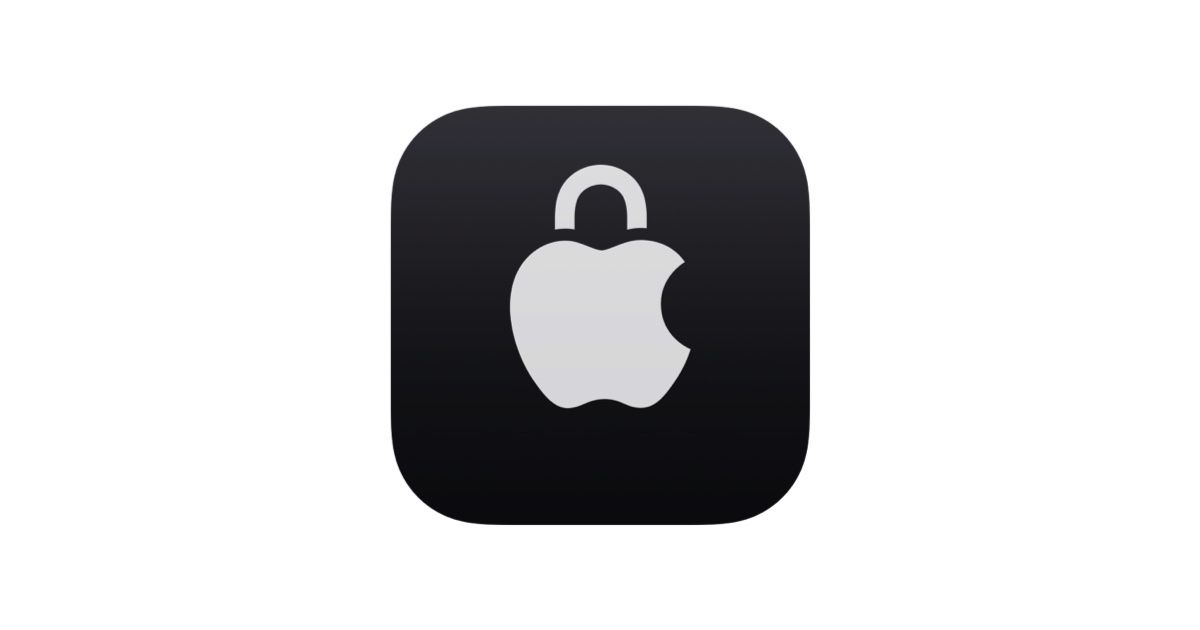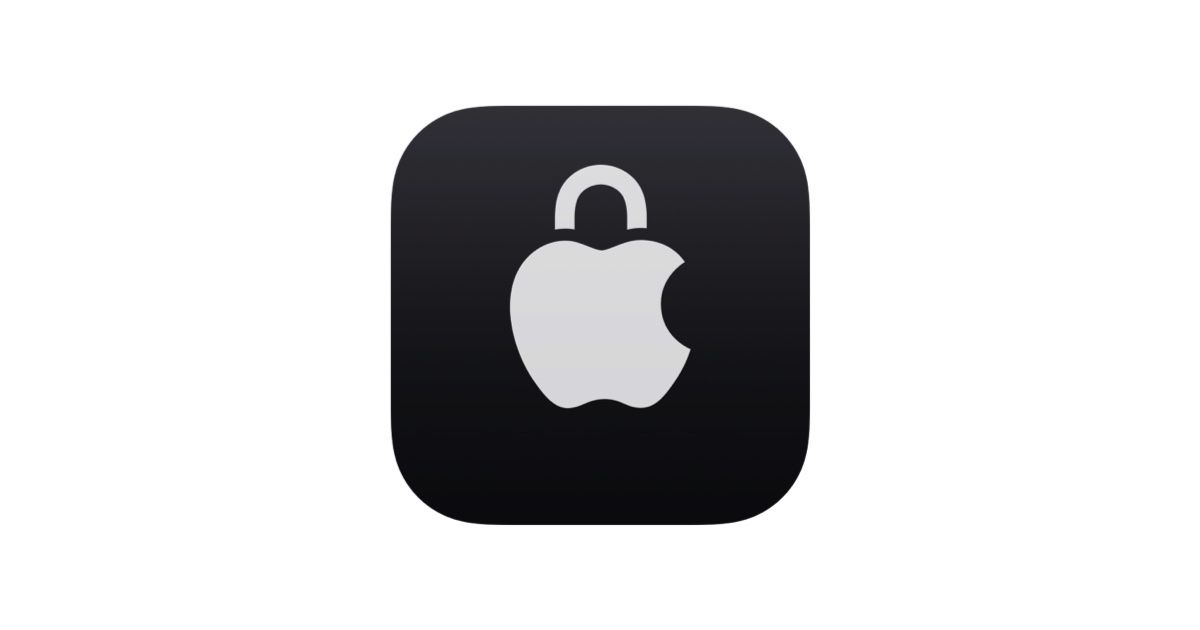What this means is that instead of remembering something you know (i.e., your password) to log in, or also something you have (i.e., your multi-factor authentication, for entering one-time passwords/codes), your device will authenticate. Instead of potentially insecure passwords, this system will create robust cryptographic keys that cannot be cracked.
Passkeys protect you from data breaches on websites because they are not stored on web servers, and from phishing, because they are specific to each website. They would not work on lookalike sites.
They will synchronize across your devices via iCloud, using end-to-end encryption, so that they are available on all your devices. If you need to log into that app or website via another platform, you can generate a QR Code of the unique key stored on your device to authorize a new one.